Word Press Auth Plugin
You have 3 ways to launch Logintap for WP:
1. Install Logintap's own WP plugin, which adds Logintap functionality directly into the standard WordPress authentication forms and processes.
2. Install any OpenID Connect plugin in WP and add Logintap OpenID SSO auth using the standard OpenID Connect, as described here. A couple of popular OpenID plugins for WordPress - MiniOrange, DaggerHeart.
3. If you have custom ideas, download Logintap's WP plugin - it is Open-Source and has all the needed APIs build-in, and modify it anyway you see fit, to match your vision.
You have 3 ways to launch Logintap for WP:
1. Install Logintap's own WP plugin, which adds Logintap functionality directly into the standard WordPress authentication forms and processes.
2. Install any OpenID Connect plugin in WP and add Logintap OpenID SSO auth using the standard OpenID Connect, as described here. A couple of popular OpenID plugins for WordPress - MiniOrange, DaggerHeart.
3. If you have custom ideas, download Logintap's WP plugin - it is Open-Source and has all the needed APIs build-in, and modify it anyway you see fit, to match your vision.
1. Steps to launch
1. Register with LoginTap.
2. Create a new Project in LoginTap
3. Download WordPress plugin as an archive, or from the WP Plugins Store
4. Add Plugin in to your WP account
5. Copy and paste the following into the Plugin API settings (marked green ↓) inside WP:
- Login & password to your Logintap account
- Tenant's name (which is the starting letters URL address of your account, for example - test-admin.loginap.com)
- Projects/Application UUID (located on setup page of each Project inside your account)
- Tenant's name (which is the starting letters URL address of your account, for example - test-admin.loginap.com)
- Projects/Application UUID (located on setup page of each Project inside your account)
6. Copy the Callback URL generated by the Plugin (marked red ↑) into Logintap's Project call-back URL field (marked purple ↓)
DONE!!!
Now, your standard WP login form will look like the left one, but you can modify it anyway, for example as shown on the right.
Now, your standard WP login form will look like the left one, but you can modify it anyway, for example as shown on the right.
2. Ways to use Logintap (auth points)
As you can see above the Logintap's own WP Plugin is developed for the 2.2 type ↓ - Login & Button. However you can modify the plugin to work with several different approaches to authentication, from main factor to 2FA.
Below are 3 different aproaches to user auth.
2.1 Cookie, or similar
2.2 Login & Button
>
Https://yourwebsite.com
>
>
Https://yourwebsite.com
>
>
Https://yourwebsite.com
Enter Login
Press for Mobile Auth
2.3 Full Auth, then 2FA
Https://yourwebsite.com
>
>
Https://yourwebsite.com
You Login
& Pass are Correct
& Pass are Correct
Waiting for your Mobile Confirmation
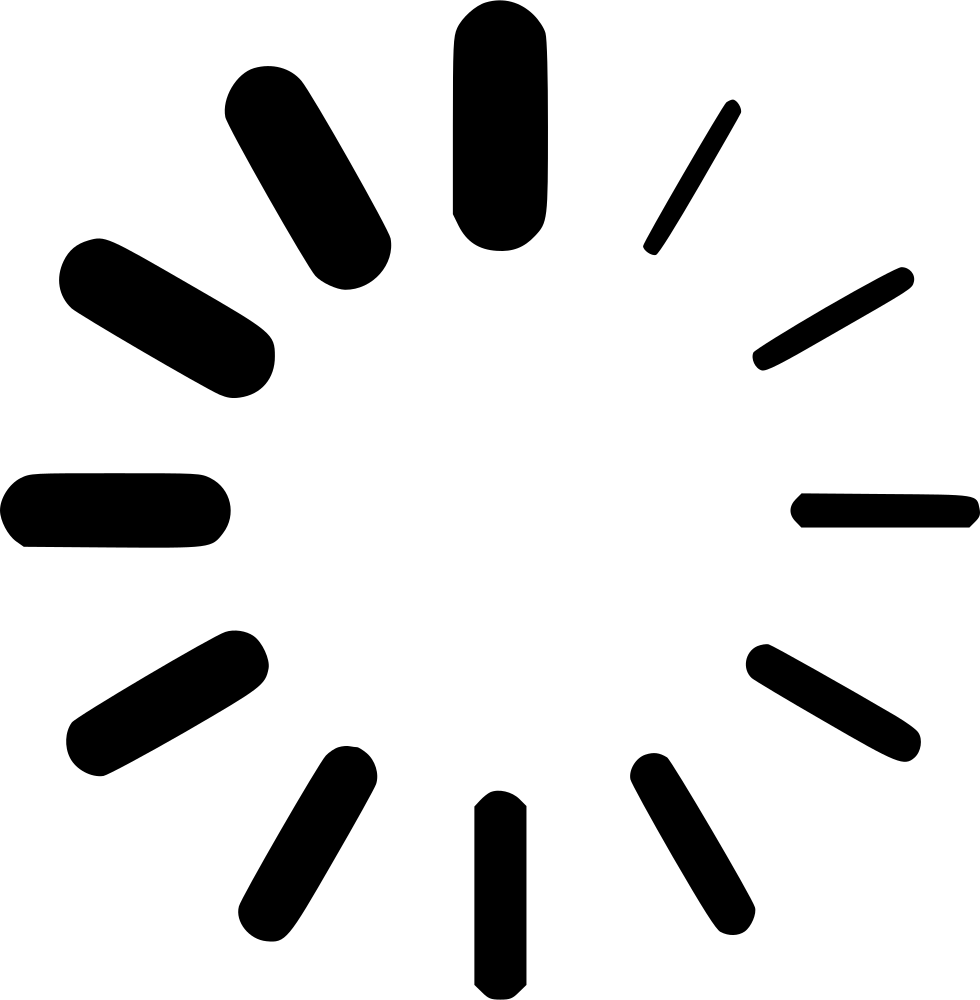
Waiting for your Mobile Confirmation
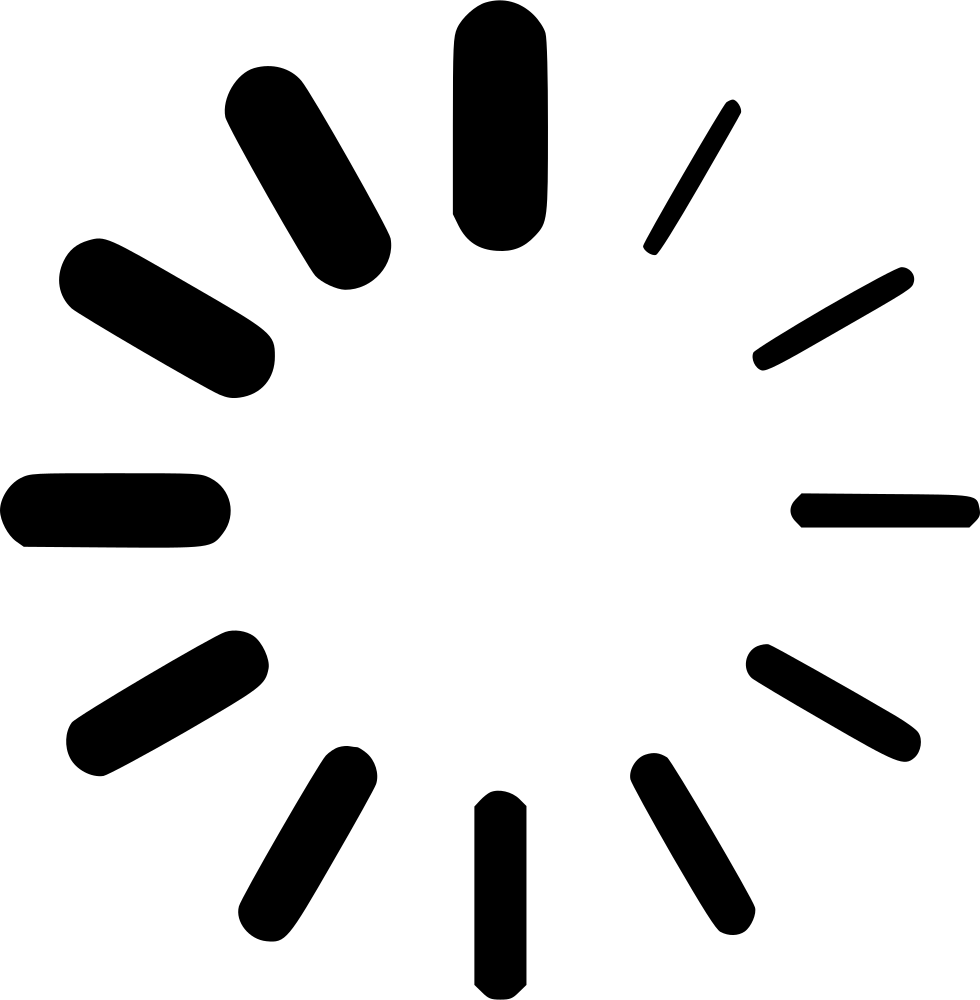
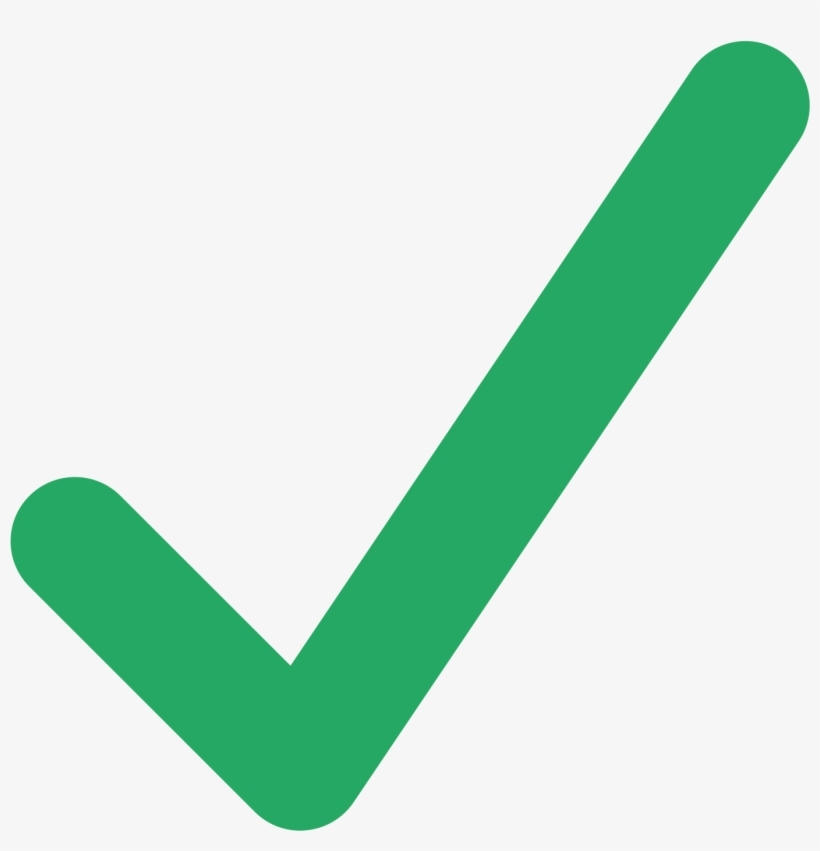
User is recognised via cookie (or alike), when opening the website. No logins/passwords, all is done through mobile 2FA. The same works for business process auth type cases.
It is for maximum speed and convenience for your users.
It is for maximum speed and convenience for your users.
User enters login/email, presses the Login button, and the rest is done via mobile 2FA.
As a sub case - user forgot a password, gets instant access from just the login.
As a sub case - user forgot a password, gets instant access from just the login.
User first passes full standard auth with login and password, then the mobile 2FA auto starts.
This way is about maximum security.
This way is about maximum security.
