Custom 0Auth Overview
LoginTap is set up much like any other 0Auth service (like Google or Facebook logins, for example).
Just 2 API methods and a call-back URL on your side allow for over 10 different auth use cases.
LoginTap is set up much like any other 0Auth service (like Google or Facebook logins, for example).
Just 2 API methods and a call-back URL on your side allow for over 10 different auth use cases.
Quick Overview
1. The 2 API calls and a call-back URL or 3 API calls are: Create user, Auth User, Verify Auth Results.
Download our WordPress plugin (as archive, or from the WP Plugins Store),
OR - our PHP 7+ libraries (same API calls pre-set for different auth methods, just plug in your API URL from your Logintap account Project's settings):
OR - our Postman collection (same API calls preset for different auth methods, just plug in your API URL from your Logintap account Project's settings):
2. Ways to use Logintap - where and when to use
3. User Auth Methods - 3 different auth types
4. Front End - just a couple of samples around endless creative choices
Download our Postman collection and play with it:
3. User Auth Methods - 3 different auth types
4. Front End - just a couple of samples around endless creative choices
Download our Postman collection and play with it:
1. Logintap API Methods
Just 2 API methods with optional parameters allow for 10 different types of authentication. Color-marked are API arguments that connect these API methods into auth flow.
For step by step API flows for each type of auth, refer to - Biometry Only, Biometry+Messengers, or Messengers Only
REQUIRED METHODS:
Create User
Authenticate User
Verify Auth Results
API Type
POST
POST
POST
Method
{url}/api/v1/user
{url}/api/v1/logintap/loginrequest
webhook to your own {url},
- or -
{url}/api/v1/logintap/loginresult
- or -
{url}/api/v1/logintap/loginresult
Required Key-Values
- enabled = 1
- applicationUUID = {application ID from your Logintap account}
- applicationUUID = {application ID from your Logintap account}
- applicationUUID = {application ID from your Logintap account}
- userUUID (value comes from UUID in method "object") or customUUID
- userUUID (value comes from UUID in method "object") or customUUID
If using v1/logintap/loginresult:
applicationUUID = {application ID from your Logintap account}
- sessionUUID is a unique identifier of the auth session
applicationUUID = {application ID from your Logintap account}
- sessionUUID is a unique identifier of the auth session
Optional Key-Values
- webAuth_confirm = { 1 }, activates biometry
- customUUID = {your own unique user ID}
- customUUID = {your own unique user ID}
- webAuth_confirm = { 1, 9 }, requests biometry auth
- customUUID = {your own unique user ID}
Logintap Response
- ID - incremental user count
- UUID - unique Logintap userUUID
- regURL - a URL to assign user with biometric auth
- regShortURL - shortened regURL
- shortlinks - instant messenger bot registration links
- UUID - unique Logintap userUUID
- regURL - a URL to assign user with biometric auth
- regShortURL - shortened regURL
- shortlinks - instant messenger bot registration links
- sessionUUID - new auth session ID
- tokenUUID - token for the session
- channel - name of a messenger connected to user, if any
- webAuth_state - 0 or 1 to state if biometry is connected
- regURL - a URL to send user for biometric auth
- regShortURL - shortened regURL
- tokenUUID - token for the session
- channel - name of a messenger connected to user, if any
- webAuth_state - 0 or 1 to state if biometry is connected
- regURL - a URL to send user for biometric auth
- regShortURL - shortened regURL
- sessionUUID - is a unique identifier of the auth session
- tokenUUID - a unique security token of the session
- userUUID - a unique identifier of the object/user (or customUUID if used)
- loginState = 1 or 0, shows if user has passed (1) or not passed (0) biometry test
- tokenUUID - a unique security token of the session
- userUUID - a unique identifier of the object/user (or customUUID if used)
- loginState = 1 or 0, shows if user has passed (1) or not passed (0) biometry test
Your Logintap account has API flows for each Authentication Type/Mode pre-filled with all parameters. Just select the needed Auth and see each call:
Get User Data
Update User Data
API Type
POST
PUT
Method
{url}/api/v1/getuser
{url}/api/v1/user
Required Key-Values
- applicationUUID = {application ID from your Logintap account}
- userUUID = {{from the "user" method above}} - Logintap's system UUID
↑or↓
- customUUID = {{your unique user ID}}, if you use this option in user creation method above.
- userUUID = {{from the "user" method above}} - Logintap's system UUID
↑or↓
- customUUID = {{your unique user ID}}, if you use this option in user creation method above.
- userUUID (value comes from UUID in method "object") or customUUID
Optional Key-Values
- webAuth_confirm = { 1 }, activates biometry
- customUUID = {your own unique user ID}
- customUUID = {your own unique user ID}
- Enabled = 1
- email = {alphanumeric}, to add or update an email for the user, if needed
- phone = {alphanumeric}, to add or update a mobile phone number the user, if needed
- customUUID = {alphanumeric}, to add or update a custom ID for the user, if needed
- email = {alphanumeric}, to add or update an email for the user, if needed
- phone = {alphanumeric}, to add or update a mobile phone number the user, if needed
- customUUID = {alphanumeric}, to add or update a custom ID for the user, if needed
Logintap Response
- ID - incremental user ID in this Project (Application) of your account
- all the Dates - when user was created, modified or last shows which message delivery channels were connected by the user
- *name*Channel, chromePush, - shows which message delivery channels were connected by the user
- channel - shows which channel was last used and is set as priority for the user
- Timezone - user's last known timezone
email and mobile - if user has this data (depends on how you user Logintap)
- customUUID - if you use your own Custom ID to work with this user
- languageuser - to which language is Logintap interface auto adjusts for this user
- countRequests - all time counter of logins for this user
- webAuthnStatus = "true", if user has already connected biometry for this Project/Application
- uuid - Logintap generated userUUID
- all the Dates - when user was created, modified or last shows which message delivery channels were connected by the user
- *name*Channel, chromePush, - shows which message delivery channels were connected by the user
- channel - shows which channel was last used and is set as priority for the user
- Timezone - user's last known timezone
email and mobile - if user has this data (depends on how you user Logintap)
- customUUID - if you use your own Custom ID to work with this user
- languageuser - to which language is Logintap interface auto adjusts for this user
- countRequests - all time counter of logins for this user
- webAuthnStatus = "true", if user has already connected biometry for this Project/Application
- uuid - Logintap generated userUUID
← in response you get all the same user fields, as with "getuser", but updated with new data
2. Ways to use Logintap (Auth Points)
Logintap can be used to authenticate any actions of a user, like a document signature or account login.
You can implement various auth points, for example for account login:
2.1 No Login, No Password
2.2 Login, but No Password
>
Https://yourwebsite.com
>
>
Https://yourwebsite.com
>
>
Https://yourwebsite.com
Enter Login
Press for Mobile Auth
2.3 Full auth, then 2FA
Https://yourwebsite.com
>
>
Https://yourwebsite.com
You Login
& Pass are Correct
& Pass are Correct
Waiting for your Mobile Confirmation
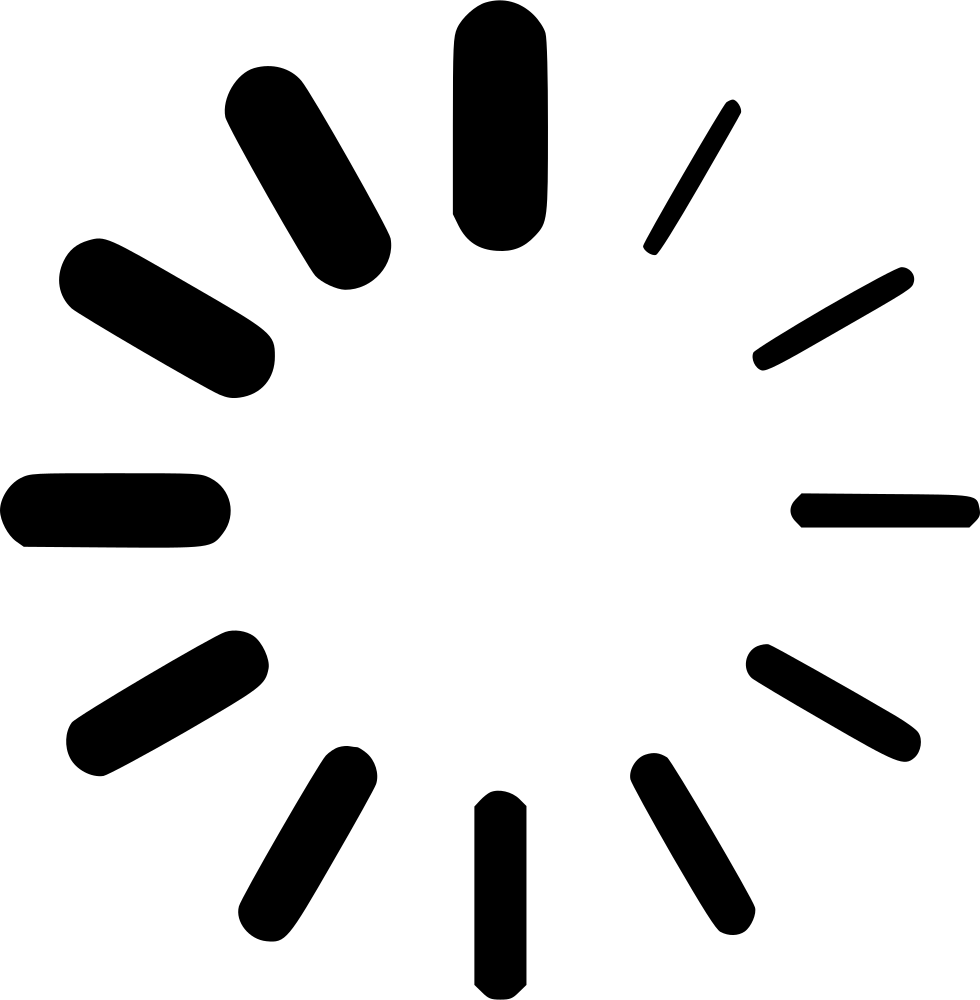
Waiting for your Mobile Confirmation
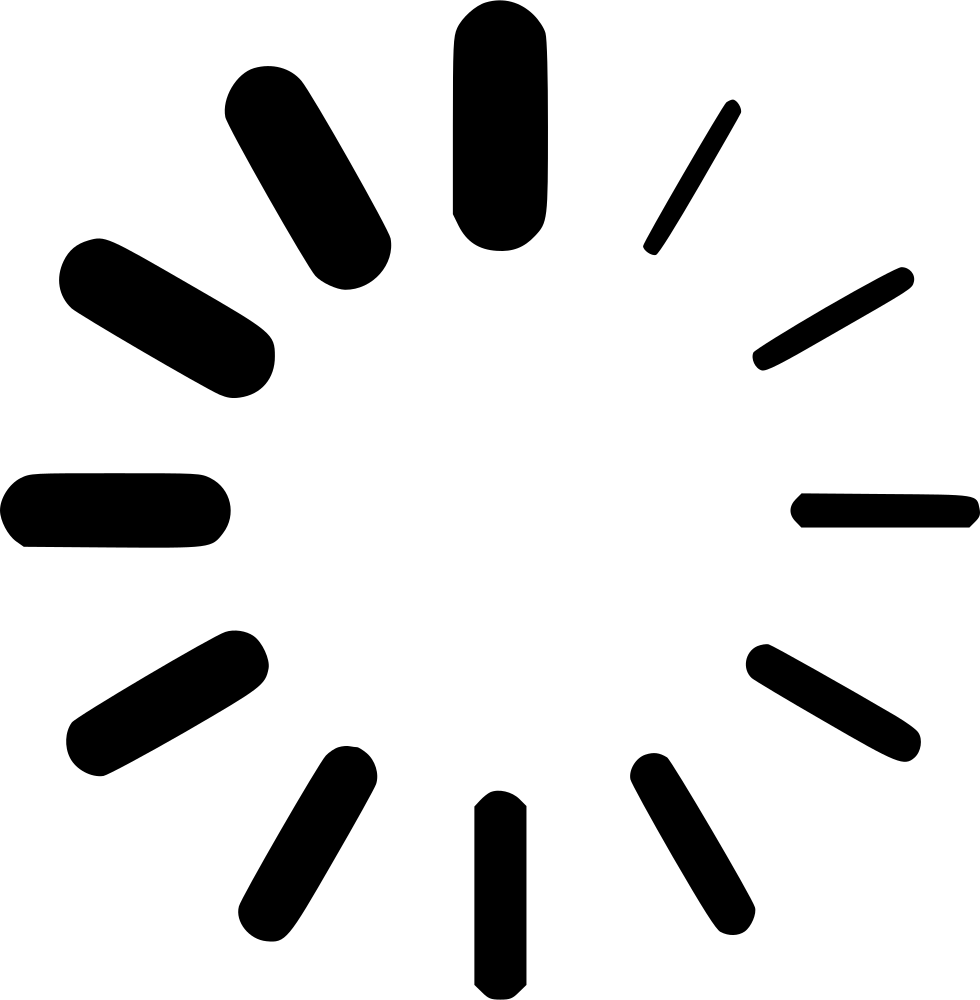
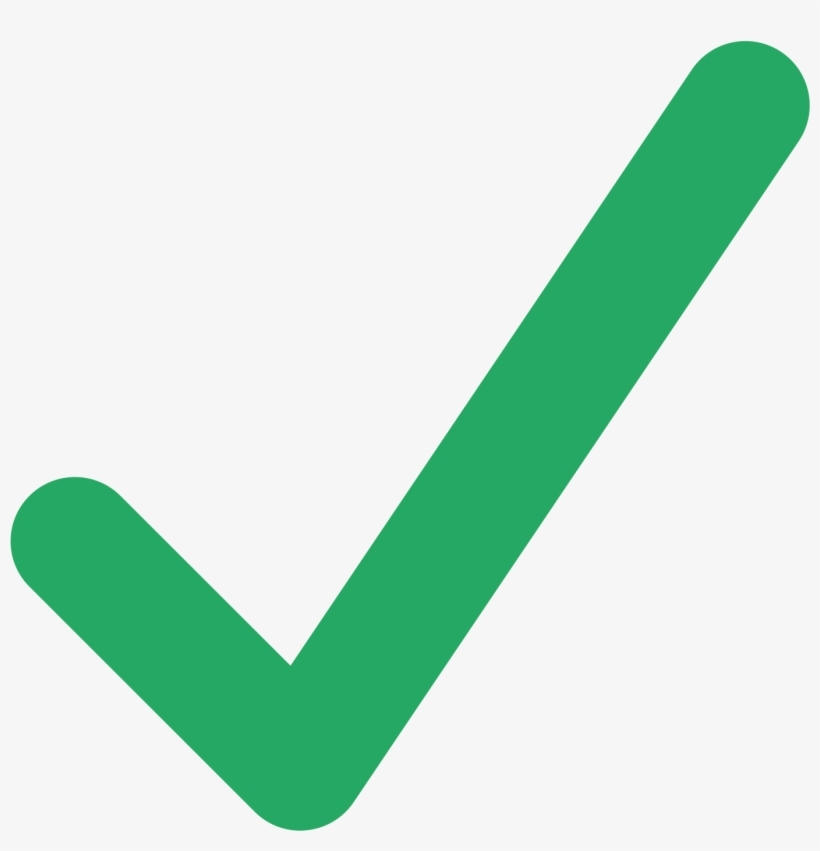
User is recognised via cookie (or alike). No logins/passwords, all is done through Logintap mobile 2FA.
It is for maximum speed and convenience for your users.
It is for maximum speed and convenience for your users.
User enters login, presses the Login button, and the rest is done via Logintap 2FA.
As a sub case - user forgot a password, gets instant access from just the login.
As a sub case - user forgot a password, gets instant access from just the login.
User first passes full standard auth with login and password, then start the Logintap's mobile 2FA.
Less convenient, but some maximum security is perceived.
Less convenient, but some maximum security is perceived.
2. User Auth Methods
There are 3 basic authentication methods with different level of convenience and security:
2.1 Messaging only
2.2 Biometry only
2.3 Biometry + Messaging
Best for use cases where a simple Yes or No from a user in a mobile instant messenger is enough. Like e-commerce or non business crucial products.
Security is provided by tokens from each messenger. If a user has it installed elsewhere, say on desktop, a Yes response will also be accepted.
See this API flow.
Security is provided by tokens from each messenger. If a user has it installed elsewhere, say on desktop, a Yes response will also be accepted.
See this API flow.
Best for use cases where using a messenger is not an option, for example some corporate software; or when all users are on mobiles only and messenger becomes an extra step.
Security is extremely high and provided by biometry of the mobile device using the WebAuthn protocols.
See this API flow.
Security is extremely high and provided by biometry of the mobile device using the WebAuthn protocols.
See this API flow.
Best for cases where user base is highly desktop ( so it is very fast to open Push on a mobile) maximum security is needed and messengers can be used without any corporate related concerns.
Security is provided by both messenger tokens and device biometry through WebAuthn.
See this API flow.
Security is provided by both messenger tokens and device biometry through WebAuthn.
See this API flow.







4. Front End Samples
You can create various types of login forms to fit your needs or designs. View samples in the galery below:
THAT'S IT
